OBS and OBS Studio both have a nifty feature for switching your displayed scene while a particular window is active, the Automatic Scene Switcher plugin. I feel it's an under-utilized feature which is incredibly easy to setup.
In OBS on the top menu select 'tools' and then 'automatic scene switcher'.
You will get a screen similar to that shown below.
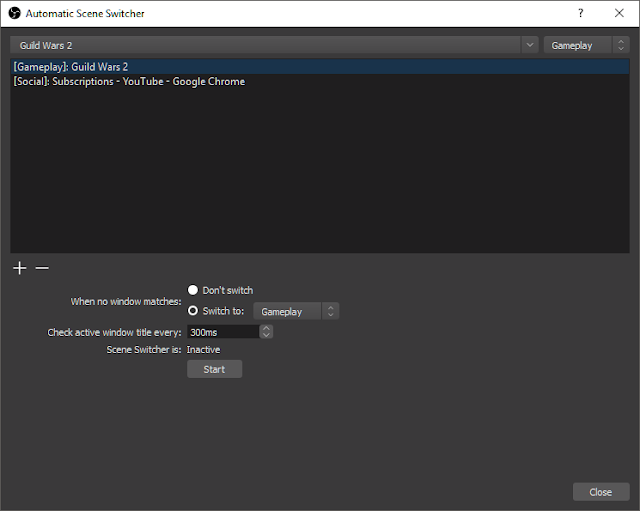 |
| OBS Automatic Scene Switcher |
So, how does it work?
The first drop-down menu at the top allows you to choose from any currently open windows on your computer and will determine that when that window/program is the active window the scene switcher will kick in.Make sure the window/program you want to choose is already open/started in the background before you open the scene switcher tool to ensure that it shows up on the drop-down list.
The second drop-down is to choose which scene OBS will switch to when the appropriate window is active.
After you have both your program/window and scene chosen, just click the plus symbol '+' midway down the window and you will have your first automatic scene switcher ready to go.
- When no windows matches: You can choose to either have the scene switch do nothing and keep the active scene it's currently on, or you can have it default to a specific scene.
- Check active window title every: Time in milliseconds on how often OBS will check the current window title. The default is 300ms and I have found this to be quite snappy.
- Scene Switcher is: Inactive/Active, the current state of the scene switcher.
- Start: Press this to make the automatic scene switcher active during your live stream/recording. Pretty straight forward.


What if I just want to move to an entire scene every so many seconds? How do I do that?
ReplyDelete